Asus, the master of dual-screen laptops continues to redefine the future of laptops yet again with the new Asus Zenbook 14 UX434F.
Asus ZenBook 14 (UX434) price and availability
The Asus ZenBook 14 ux434 is currently available at Bright Technologies, located along Kimathi Street at Ksh.140,000.
Technical Specifications
Here are the Asus ZenBook 14 UX434 Specifications;
| Display | 14-inch, 1920 x 1080 px resolution, NanoEdge, |
| Processor | 1.8Ghz Intel Core i7-10510U |
| Graphics | Intel UHD Graphics 620 |
| Storage | 512 GB |
| Memory | 16GB DDR3-2133 |
| Ports | 1 USB 2.0, 1 USB 3.1 Gen1, 1 HDMI, Audio Connections: 3.5mm, Card Reader: microSD, USB-C |
| Battery | 50 Wh Lithium-Polymer, 3-cell |
| Operating System | Windows 10 (64bit) |
| Keyboard and Trackpad | Backlit keys, Precision trackpad |
Design
The design of the new Asus ZenBook 14 follows that of the previous generation – and this is a good thing. Instead of the bog-standard black and grey laptop chassis designs that flood the market, you get a sumptuous regal blue and rose gold colour combo here.
Weighing just 1.3kg and measuring 7.83mm deep when closed, the ZenBook 14 is both light and slim. Impressively, Asus has managed to squeeze in plenty of ports: a Type-C USB 3.1 port, Type-A USB 3.1, and another Type-A USB port, along with an HDMI port and a microSD card reader. Also included is the standard 3.5mm headphone jack and the mains port.
Sound is courtesy of Harman Kardon. The speakers, located at the bottom and sides of the laptop, have rich, fulfilling sound. There’s a fair bit of bass produced, so listening to music on the ZenBook without a Bluetooth speaker is definitely possible.
Keyboard
The ZenBook 14 keyboard is a breeze to type on. Just like the 2018 ZenBooks, keys fire back nicely and, thanks to travel of around 2mm, there’s tactile depth here. It took me no time at all to get used to the layout, and I spent most of my time touch-typing. I liked the fact the two Shift keys were wide, as this meant I could easily cap up or action keyboard shortcuts.
The palm rest on the keyboard seems to be consumed by the Screenpad+ , tending to be quite uncomfortable when typing for long hours.However, the laptop comes with an arm- rest that balances your palms perfectly when typing.
The intelligent touchpad, evolved-ScreenPad 2.0
Powered by the new ScreenXpert software, ScreenPad 2.0 now has a larger 5.65-inch touchscreen that offers many new features and benefits.
ScreenPad 2.0 is a very cool and attention-grabbing feature that’s a little tricky to get to grips with at first. Nevertheless, it’s far more forgiving than its predecessor. If you’re an Android phone user, getting used to the new ScreenPad UI is likely to prove easier. As with the last version, you can toggle between the ScreenPad being on and off with a tap of the F6 button.
An important thing to note is the first run of ScreenPad displays were 5.5-inch Full HD (1920 x 1080) screens with a 16:9 aspect ratio. Here, the 5.6-inch ScreenPad 2.0 gives you 2160 x 1080, and conforms to a wider 18:9 ratio. While this means video content may be lumbered with black bars at the sides, there’s more room for manoeuvre; apps such as Handwriting and docXpert certainly benefit from the extra lateral breathing room.
Now, when you have the second display engaged, you’ll see a quick shortcut control has been mapped to the bottom left of the screen – when the little trackpad icon is tapped, it greys out the ScreenPad, letting you use it as a normal trackpad. A tap of the “X” in the top-right corner sees you flip back instantly.
It still falls short of being the ideal solution, though, as I found myself accidentally closing and opening the ScreenPad on a few occasions. Personally, I think a dedicated control for exactly this function should sit somewhere on the deck, outside of the ScreenPad. With all that said, you’d lose at least a few seconds with the old “press F6 and wait” method.
Productivity features are front-loaded when the ScreenPad is switched on for the first time. After a short demo video, which helpfully shows how to push and pull things between the ScreenPad and the primary display, you’re greeted with mobile app-style icons for items such as docXpert and QuickKey.
Battery & Performance
Battery life is a mixed bag. While on the second-lowest brightness setting, and typing this review alone, battery drained from 100% to 82% during a two-hour flight. I can get around five hours on a single charge with mixed use, and that’s impressive.
Internally, the Asus Zenbook 14 UX434F is a full house too. My review unit featured an Core i7-10510U, which usually remains below 1.8GHz when word processing. It can, however, buzz up to 2.3 GHz if need be.
Four cores with hyperthreading meant that this machine never really lagged at all, during any task I threw at it.
16GB of RAM also accompanies it, and I’ve yet been able to use all of it. Users who their machine to process RAW images, decompress files regularly, or Chrome tab hoarders.
That said, if you’re a gamer, you could probably get away with playing heavy game apps on this thing. Nvidia’s MX250 with 2GB of dedicated memory is included as the secondary display driver, and it has more than enough horsepower to pile through low-demand games.
Storage is courtesy of a Samsung-made NVMe drive with 1TB of storage. It’s a monster, and means opening apps like Firefox in well under a second.
Conclusion
A smart-looking and compact Windows 10 laptop with an interesting selling point in the form of the ScreenPad, ideal for students and lifestyle use. Its display isn’t quite accurate enough to be considered an option for professional creatives however.
That pretty much wraps up our review of the mid-2020 Asus ZenBook 14 UX434F but we’re looking for your feedback, impressions, and questions in the comments section down below, so don’t hesitate to get in touch.


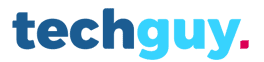

3 Comments
Pingback: ASUS ZenBook Duo UX481 Review; the dual-screen ultrabook.
Pingback: ASUS Zenbook Flip 13 UX363EA Review (Core i7-1165G7
Pingback: When Should You Ditch Your Old Laptop Instead of Repairing it?