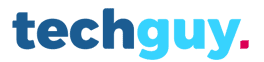The trend to eliminate cables from all technology products led to the release of Apple’s wireless Bluetooth headphones, the AirPods. Apple launched the first AirPods version in December 2016. Today there are three generation models available in the market.
One thing that stands out with the AirPods over similar products from other manufacturers is the H1 chip. It allows the connection between Apple devices to be very fast and stable. However, AirPods are still Bluetooth headphones, so they are compatible with Android smartphones and tablets. You can also connect Airpods to your Windows computer.
This article will show you in detail how you can pair AirPods with your Windows computer, regardless of the version. For this case, we are going to use a Windows 10 computer as an example, although the method should be the same with Windows 11 as well.
Connecting AirPods to Your Windows computer
- With the lid open and AirPods inside, there is a button at the back of the AirPods case (where the hinge is). Press and hold it, until the LED turns white and begins to flash. This means that your AirPod’s Bluetooth mode has been activated and is ready to pair with other devices.
- After activating Bluetooth on your AirPods, go to “Settings”, then “Devices” on your Windows computer. At the top, you will see a button with the “+” sign, and a caption that reads, “Add Bluetooth or other device”. Click on it.
- Several options will appear. Click on “Bluetooth” because that is what you are interested in.
- All the devices that are within range of your computer’s Bluetooth receiver will appear on the screen. The AirPods should appear with the name with which you have configured them.
After pairing them, you will only have to click on them in the Bluetooth configuration menu, under the Audio section. It is a simple procedure that will allow you to use Apple Airpods with your Windows computer.